Ever found yourself wanting to save that perfect TikTok video but weren’t sure how? Whether you’re looking to build a collection of your favorite dance moves, cooking recipes, or just want to share videos with friends offline, I’ve got you covered.
In this guide, I’ll walk you through several proven methods to download TikTok videos, from the simplest built-in options to powerful batch downloading solutions.
Download Any TikTok Video Directly
TikTok actually makes it super straightforward to save videos right from the app. Here’s what you need to do:
- Fire up your TikTok app
- Locate that video you’re want to save
- Look for the Share icon (it’s that arrow pointing to the right)
- Hit “Save video”
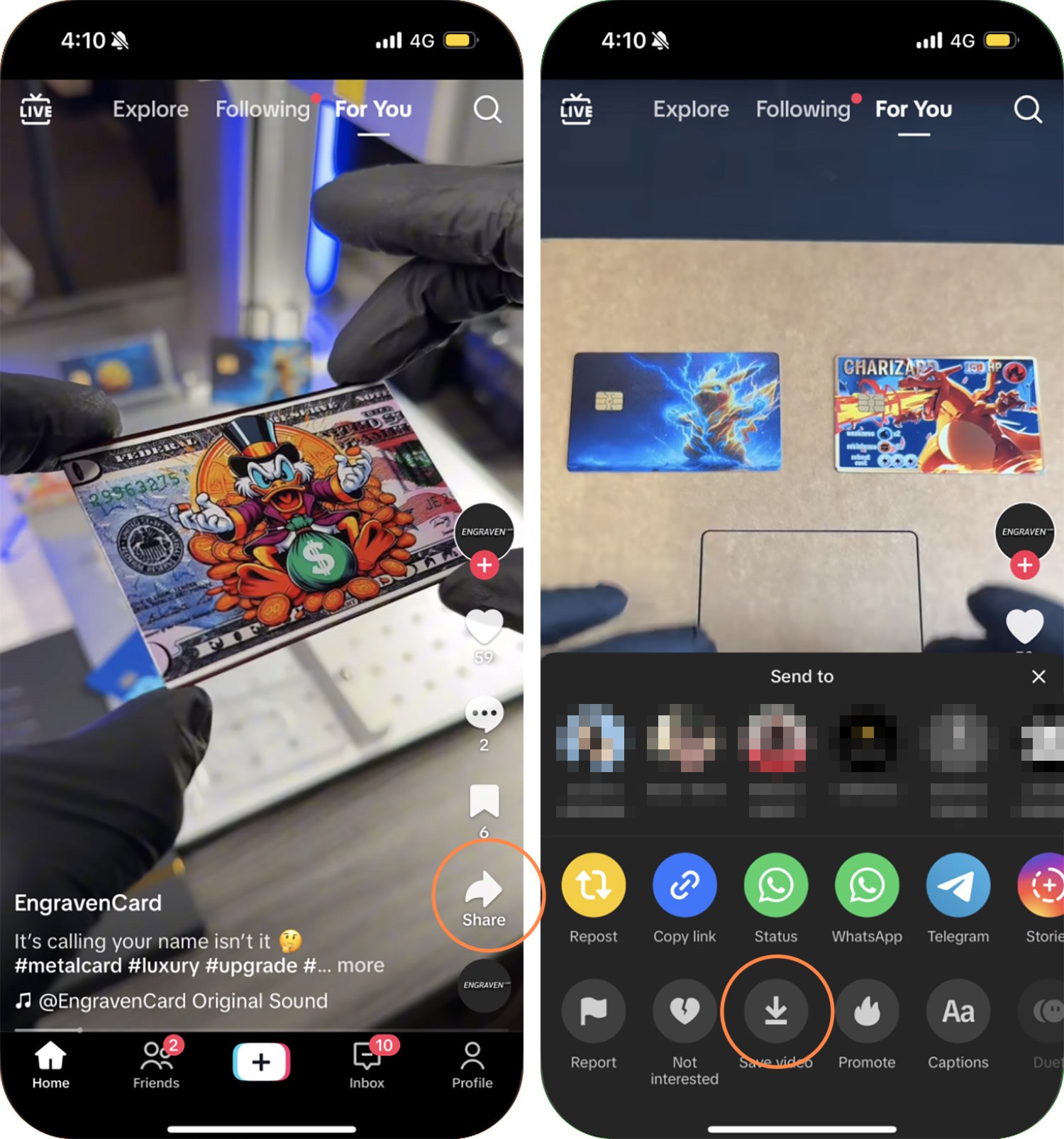
Tip: You can also just long-press on any video to bring up the sharing menu and tap “Save video” – it’s a neat little shortcut I use all the time.
Once you do this, the video will automatically land in your device’s photo library. Simple, right?
But here’s the catch – sometimes you might notice the download option isn’t there. Don’t worry, you’re not doing anything wrong. This usually happens when creators lock down their content to protect their work. If you run into this situation, keep reading…
Quick heads up: This direct download method only works on the mobile app. If you’re browsing TikTok on your desktop, you’ll need to try one of the other methods I’m about to share.
Check out this guide on how to remove Tiktok watermark.
Batch Download TikTok Videos
If you’re looking to download multiple TikTok videos at once (maybe you’re archiving your favorite creator’s content?), PullTube by MyMixApps is your new best friend. Here’s why I love it and how to use it:
- Start by downloading and installing PullTube on your Mac
- Copy your TikTok video URLs
- Either paste them directly or use the + button to add multiple URLs (you can separate them with spaces or new lines)
- Select the videos you want and click “Download video“
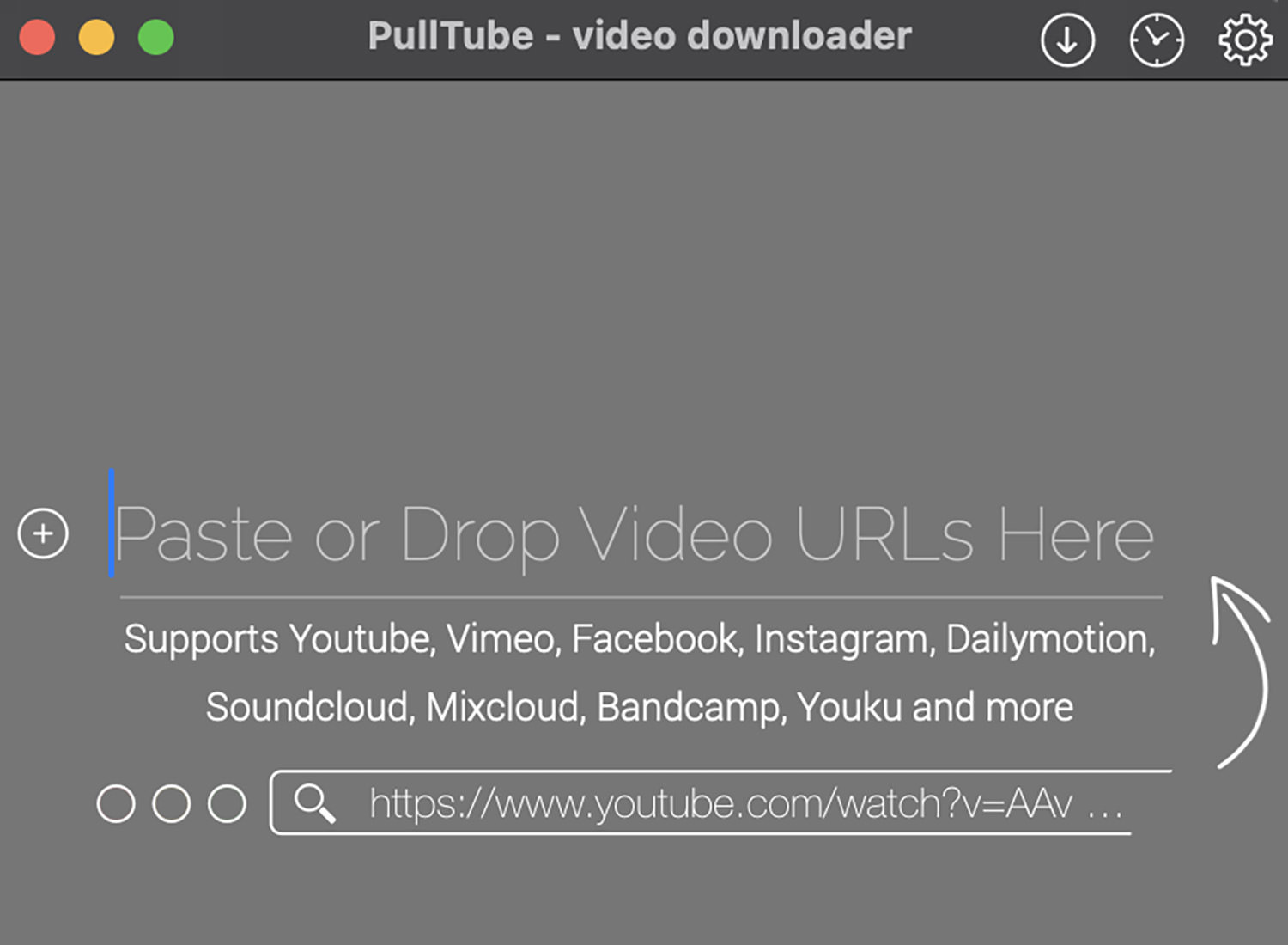
Tip: Enable the “Convert Encoded videos to MP4” option if you want your downloads in MP4 format – it makes them much more compatible with most devices.
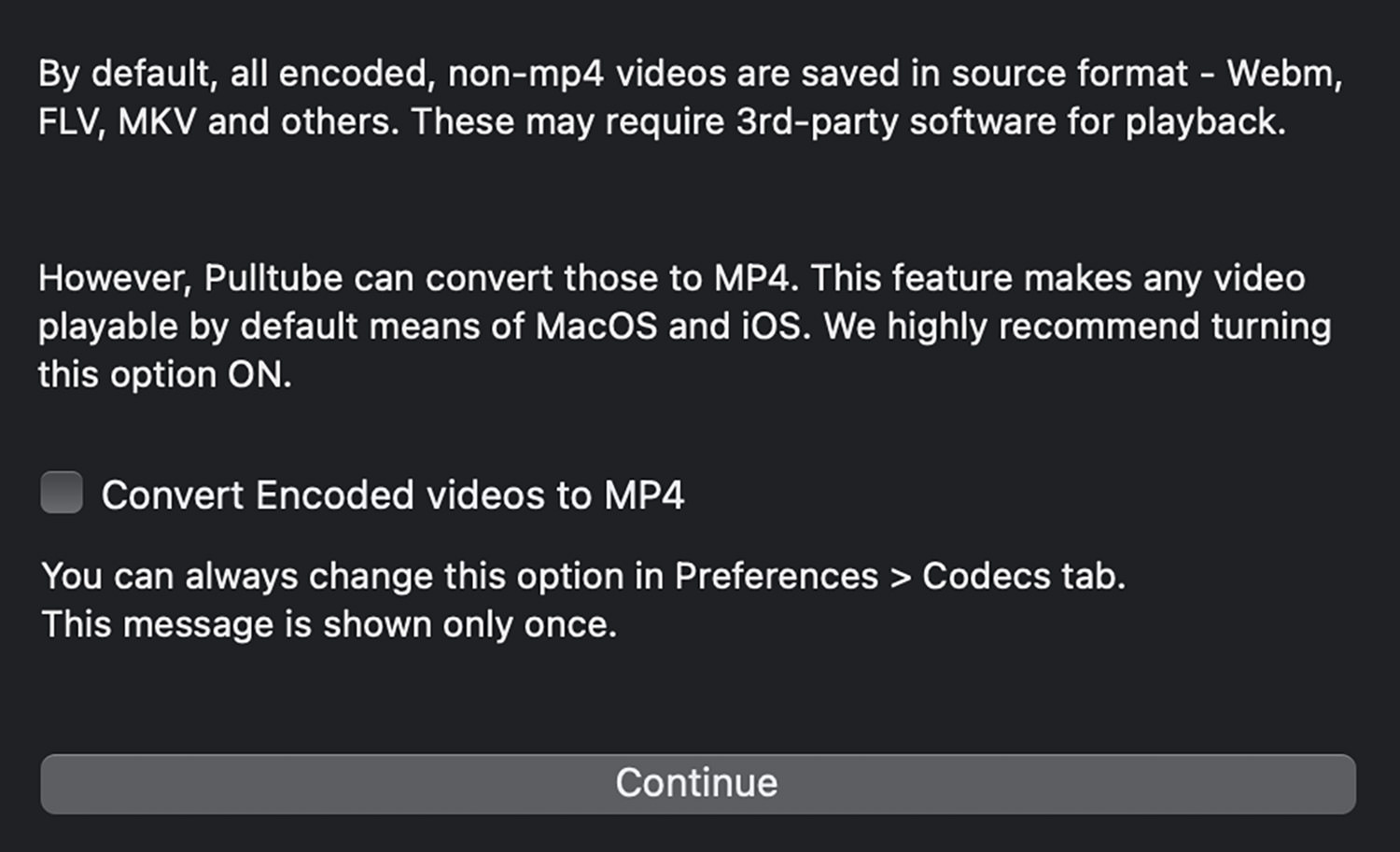
PullTube gives you a 7-day free trial, after which it costs $14.99 as a one-time purchase.
The Drag-and-Drop Champion: Downie
While PullTube is great, let me introduce you to my personal favorite: Downie by Charlie Monroe Software. What makes it special? Its incredibly intuitive drag-and-drop interface.
You literally just drag TikTok video URLs into the app, and it starts downloading automatically. No fuss, no complicated settings.
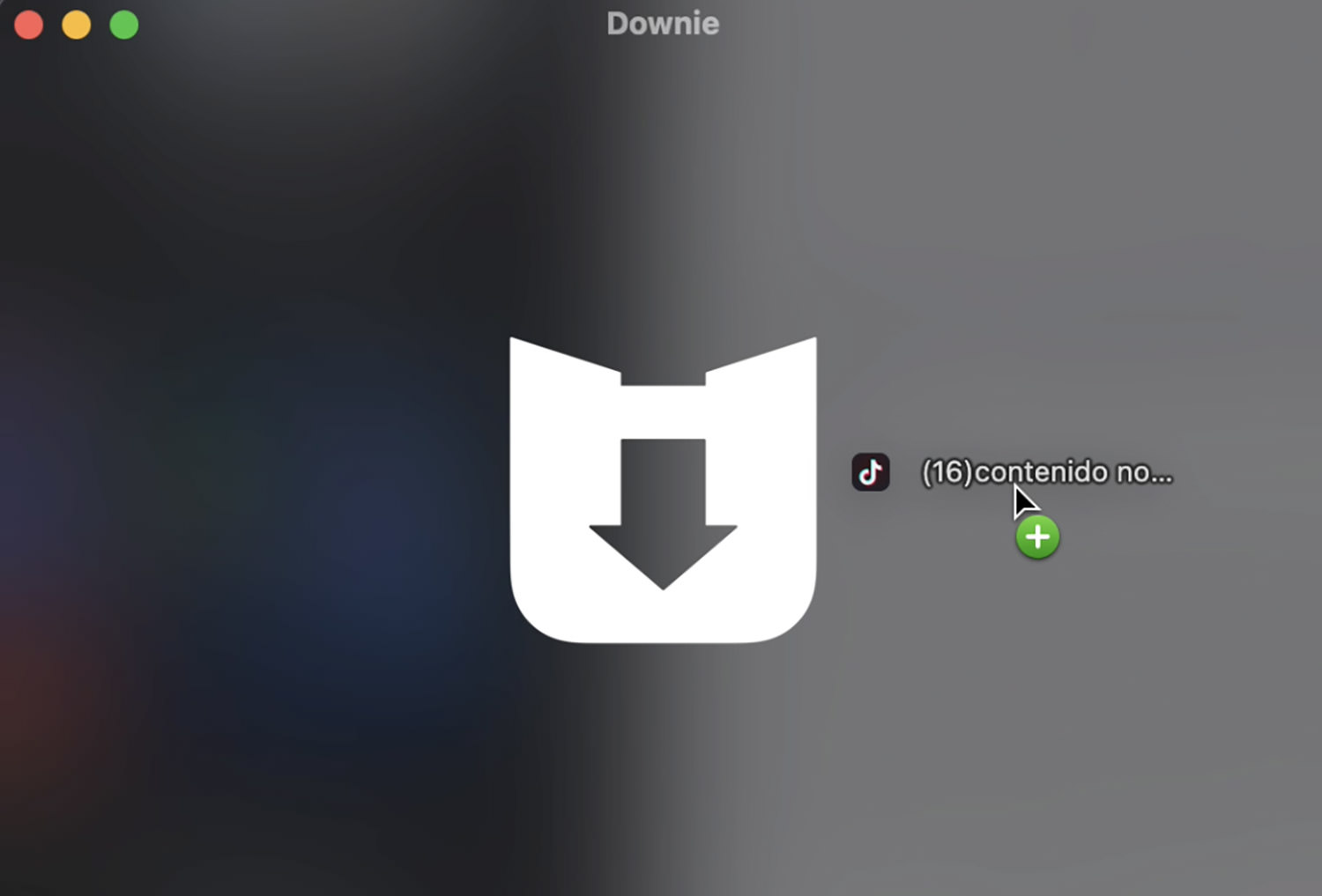
And yes, it handles batch downloads just as well as PullTube – just drag in multiple URLs, and you’re good to go.
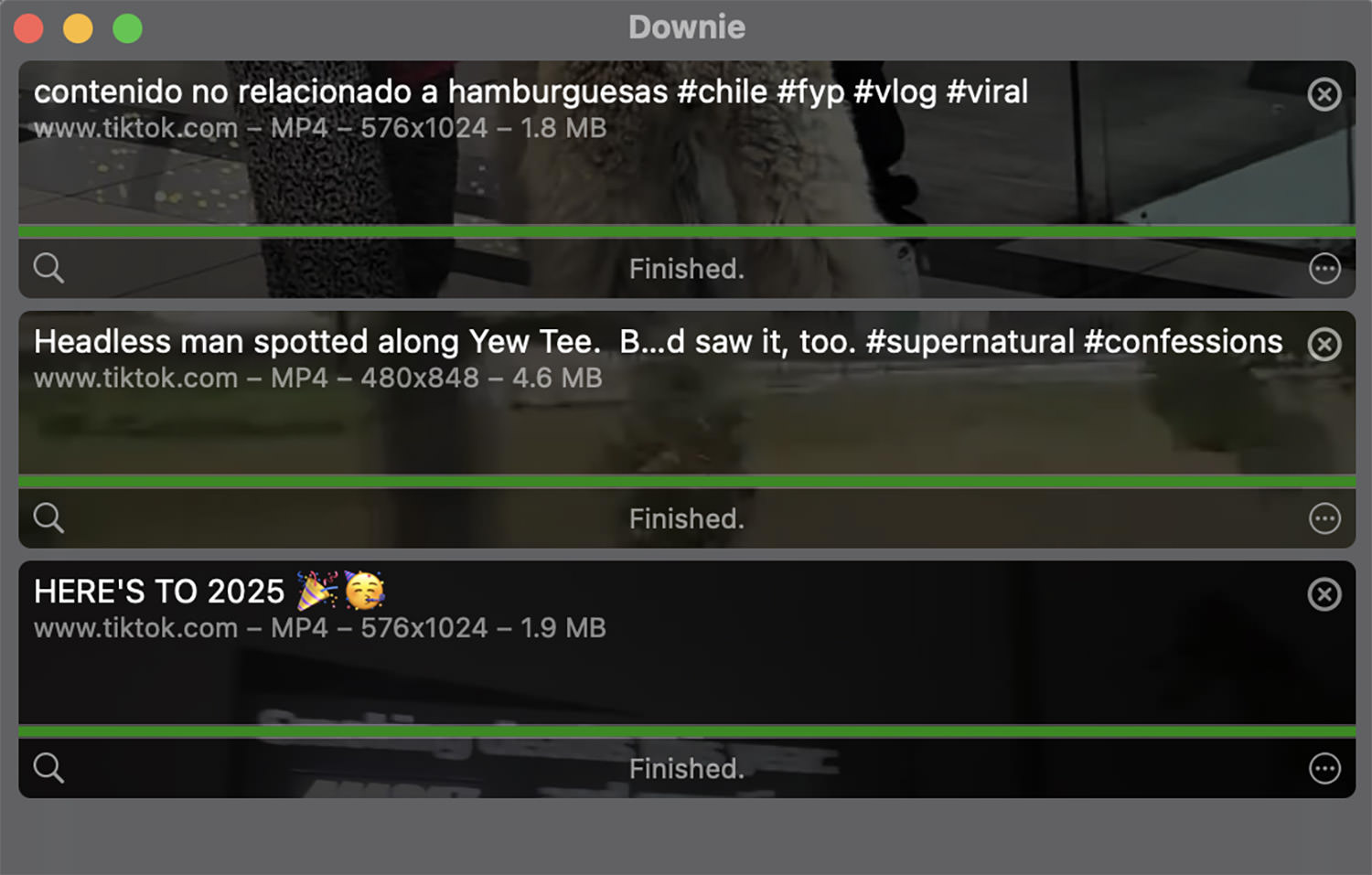
Downie offers a 14-day trial period, with a one-time cost of $19.99 afterward. While it’s slightly pricier than PullTube, its seamless user experience makes it my go-to choice.
My Final Take
Downloading TikTok videos doesn’t have to be complicated. When the built-in save option works, it’s perfect for quick, one-off downloads. For those times when you need more flexibility or batch downloading capabilities, both PullTube and Downie are excellent options.
Personally, I’ve settled on Downie as my primary tool because of its simplicity and reliability, but I keep PullTube installed as a backup.
Remember to respect creators’ content and only download videos for personal use. Also, check out our guide on how to turn TikTok videos into ringtones.
Happy downloading!
The post How to Download TikTok Videos (2025 Version) appeared first on Hongkiat.
